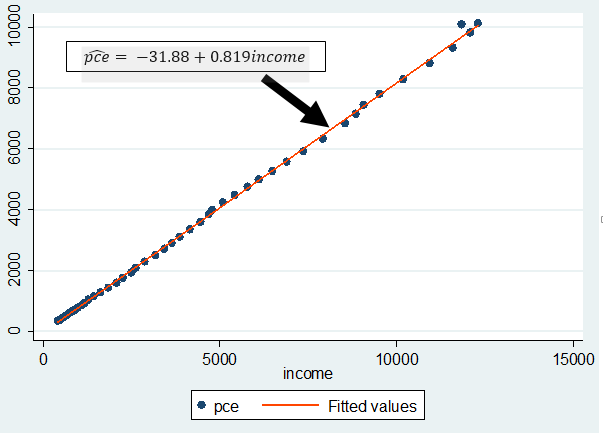The dissertation semester is here for undergraduate students in most tertiary institutions, at least for those whose academic calendar is uninterrupted J. The students are in different stages of their project, as it is commonly called. Some are yet to wrap up their chapter one which gives the “study background” and the framing of research hypotheses, objectives and questions. Some have moved on to chapter two reviewing relevant literature related to their scope of study. Others have gone further in developing both the theoretical and empirical frameworks for chapter three, but not without the usual teething lags…but they’ll get around it, somehow J. A handful have made tremendous progress in hitting chapter four attempting to analyse their data.
Because chapters one to three are
relative to each students’ scope of work, while a regression output is common
to all (although actual outcomes differ), I decided to do this tutorial in
explaining the basic features of a regression output. Again, this write-up is
in response to requests received from readers on (1) what some specific figures
in a regression output are and (2) how to interpret the results. Let me state
here that regardless of the analytical software whether Stata, EViews, SPSS, R,
Python, Excel etc. what you obtain in a regression output is common to all
analytical packages (howbeit with slight changes).
For instance, in undertaking an ordinary
least squares (OLS) estimation using any of these applications, the regression
output will give the ANOVA (analysis of variance) table, F-statistic, R-squared,
prob-values, coefficient, standard error, t-statistic,
sum of squared residuals and so on. These are some common features of a
regression output. However, the issue is: what do they mean and how can they be
interpreted in relation to your study?
Hence, the essence of this tutorial is to
teach students the significance of these features and how to interpret their
results. I will be using EViews
analytical package to explain a regression output, but you can practise along
using any analytical package of your choice. (See "How-to-interpret regression output" here for Stata and Excel users).
An Example: Use Gujarati and Porter Table7_12.xlsx dataset
Note: I will not be discussing
stationarity or cointegration analysis in this contest, just doing a simple linear regression
analysis (a bi-variate analysis) with only one explanatory variable.
The dataset is on the United States from
1960 to 2009 (50 years data). The outcome variable is consumption expenditure (pce) and the explanatory variable is
income (income).
First step: Load data in Excel format into EViews
Here is the data in excel format:
 |
| Data in Excel file format Source: CrunchEconometrix |
To import the Excel file into EViews, go
to: File >> Import >> Import from file >> Next
>> Finish. If it is correctly
done, you obtain:
 |
| Import Excel file into EViews Source: CrunchEconometrix |
Note: In EViews almost everything can
be done either by typing commands or by choosing a menu
item (the Guide User
Interface, GUI). The choice is a matter of personal preference.
Second step: Visualise the relationship between the variables
Before analysing the data, it is good to
always graph the dependent and key explanatory variable (using a scatter plot) in
order to observe the pattern between them. It sorts of gives you what to expect
in your actual analysis.
Since we want to see the relationship
between pce and income over the 50-year period, it means that we want to look at
the variables pce and income together. In EViews a collection
of series dealt with together is called a Group. Thus, to create a group including
pce and income, first click on income.
Now, while holding down the Ctrl-key, click on pce. Then right-click anywhere on the interface highlighting New
Object, bringing up the context menu as shown below:
Click New Object and the dialogue box opens:
 |
| EViews: New Object dialogue box Source: CrunchEconometrix |
Click OK to open the Series List dialogue
box and type in income pce:
 |
| EViews: Series List dialogue box Source: CrunchEconomterix |
Click OK and your data should look like this:
 |
| EViews: Group data Source: CrunchEconometrix |
At this point it is important to save
your data file. Click on Name and under
Name to identify object change group01 to the desired the file name:
 |
| EViews: Object Name dialogue box Source: CrunchEconometrix |
Note:
Spaces are not allowed when naming an object in EViews.
I will save this file as pce_income. Click OK and the file appears as G
pce_income like this:
 |
| EViews: Naming a file Source: CrunchEconometrix |
Now we have finished with all the data
prepping. It’s time to observe the relationship between two series. To do that,
we will use the scatter diagram. Click on G
pce_income to open the file. Then click on View >> Graph >> Scatter
>> OK
The scatter diagram indicates a positive relationship between the two variables:
 |
| EViews: Scatter plot (pce and income) Source: CrunchEconometrix |
This positive relationship seems
plausible because the more income you have, the more you’ll want to consume,
except you are very economical J.
To graph the model (pce) with the linear prediction (pcehat), Click on G
pce_income to open the file. Then click on View >> Graph >> Scatter
>> on the left-hand side of the dialog that pops up >> select Regression
line from the Fit lines dropdown menu. The default options for a
regression line are fine, so hit to dismiss the dialog.
Or, simply right click inside the graph:
Fit lines >> select Regression line >> OK
 |
| EViews: Scatter plot with fit line Source: CrunchEconometrix |
As observed from the graph, all the
points do not fall on the predicted line. Some lie above, while some are
beneath the line. These are all the residuals (in order words, the remnants obtained
after the regression analysis).
Third step: The scientific investigation
Now we want to scientifically
investigate the relationship between pce
and income. In EViews you specify a regression with the ls
command followed by a list of variables. (“LS” is the name for the EViews
command to estimate an ordinary Least Squares regression.) The
first variable is the dependent
variable, the variable we’d like to explain pce in this case. The rest of the list gives the independent variables, which are
used to predict the dependent variable.
Also, one can “run a regression” either
by using the menu or type-command approach. Using the menu
approach, from the Tool Bar, pick the menu item Quick >> Estimate
Equation and a dialog box opens:
Under Equation
specification, type
“pce c income” click OK.
Hold
on a bit. If
pce is the dependent variable and income is the explanatory variable
so, where does the “C” in the
command come from? “C” is a special
keyword telling EViews to estimate the equation with an intercept.
And if you prefer to use the type-command approach, go to the command
section and type in:
ls
pce c income
(You
have simply told EViews to regress the dependent variable, pce, on the explanatory variable, income and a constant).
Therefore, whether you use the menu or type
a command, EViews churns out the regression results shown below:
 |
| EViews: Regression Output Source: CrunchEconometrix |
Fourth step: The features of a regression output
So what do these figures mean? I will
explain each feature in turns.
Dependent
variable: this
is pce and it is clearly defined. It
is also the outcome variable.
Method:
this
is the estimation technique. In this example, it is ordinary least squares
Date:
captures
the exact time you are carrying out the analysis
Sample:
must
be in line with your scope of research; that is 1960 to 2009
Included
observations:
since the data span is from 1960 to 2009, observations = 50
Variable: includes both
the intercept and slope
Coeff: these captures
the estimates for intercept and slope. The sign of the coefficient also tells the
direction of the relationship. A positive (negative) sign implies a positive
(negative) relationship.
Std.
error:
this is the standard deviation for the coefficient. That is, since you are not
so sure about the exact value for income,
there will be some variation in the prediction for the coefficient. Therefore,
the standard error shows how much deviation occurs from predicting the slope
coefficient estimate.
t-stat: this measures the number of standard errors that the coefficient is from zero. It is obtained by: coefficient/std.error. A t-stat above 2 is sufficient evidence against the null hypothesis
Prob.: there are
several interpretations for this. (1) it is smallest evidence required to
reject the null hypothesis, (2) it is the probability that one would have
obtained the slope coefficient value from the data if the actual slope
coefficient is zero, (3) the p-value
looks up the t-stat table using the
degree of freedom (df) to show the number of standard errors the coefficient is
from zero, (4) tells whether the relationship is significant or not.
So, if the p-value is 0.35, then it means that you are only 65% (that is,
(100-35)%) confident that the slope coefficient is non-zero. This is not good
enough. This is because a very low p-value
gives a higher level of confidence in rejecting the null hypothesis. Hence, a p-value of 0.01, implies that you are 99%
(that is, (100 - 1)%) confident that the slope coefficient is non-zero. This is
very comforting! J.
R-squared: the value of
0.999273 gives the variation in pce
that is explained by income. The
higher the R2, the better
the model and the more predictive power the variables have. Although, an R2 that equals 1 will elicit
some suspicion. The R is actually the correlation coefficient between the 2
variables. That implies that:
= the correlation coefficient.
Adjusted R-squared: this is the R2 adjusted as you increase your explanatory variables. It
(0.999257) reduces as more explanatory variables are added.
S.E of regression: this is the
summary measure based on the estimated variance of the residuals.
Sum
squared resid:
implies sum of squared residuals for the Model
(explained variation in pce) and
Residuals (unexplained variation in pce).
After doing the regression analysis, all the points on pcehat do not fall on the regression line.
Those points outside the line are known as residuals. Those that can be
explained by the model are known as Explained
Sum of Squares (ESS) while those that are due to random nature, which are
outside the model are known as Residual
Sum of Squares (RSS).
Having seen the plot of the scatter
diagram, it is pretty clear that the predicted line does an almost-accurate job
of giving a 50-year summary of pce.
In regression analysis, the amount by which the right-hand side of the equation
misses the dependent variable is called the residual. Calling the residual e (“e”
stands for “error”), we can write an
equation that really is valid in each and every year, that is: pce =
-31.88 + 0.819income + e
Since the residual is the part of the
equation that’s left over after we’ve explained as much as possible with the
right-hand side variables, one approach to getting a better fitting equation is
to look for patterns in the residuals.
To obtain the table showing the
predicted and residual values, go to View
>> Actual, Fitted, Residual >> Actual, Fitted, Residual Table
and you get:
 |
| EViews: Table of actual, predicted and residual values Source: CrunchEconometrix |
If the predicted line falls above a
point, it means that pce is
over-predicted (that is, pce – pcehat
is negative) and if it is beneath a point, it implies that pce is under-predicted (that is, pce – pcehat is positive). The sum and mean of the
residuals equals zero.
Likewise, to obtain the plot of the
predicted and residual values, go to View
>> Actual, Fitted, Residual >> Actual, Fitted, Residual Graph
and you get:
 |
| EViews: Graph of actual, predicted and residual values Source: CrunchEconometrix |
Log
likelihood:
this the difference between the log likelihood values of the restricted and
unrestricted versions of the model.
F-statistic: captures
whether the explanatory variable, income
is significant in explaining the outcome variable, pce. The higher the F-stat,
the better for the model.
Prob
(F-statistic): the
probability value of 0.0000 is the probability value that indicates the
statistical significance of the F
statistic. You will prefer to have a prob-value
that is less than 0.05.
Mean
dependent var:
the figure of 3522.160 indicates the average value of pce in the data.
S.
D. dependent var:
the figure of 3077.678 indicates the deviation from the average value of pce in the data
Akaike/Schwartz/Hannan-Quinn
info criterion:
these are often used to choose between competing models. The lower the value of
these criteria, the better the model is. From this example, the Akaike info
criterion (AIC) figure of 11.73551 is the lowest of the three and therefore
indicates that it is the best model to adopt in this case.
Durbin-Watson
stat:
is used to find out if there is first-order serial correlation in the error
terms. Rule of thumb: if DW < 2
equals evidence of positive serial correlation. So, from our example, the DW
value of 0.568044 indicates serial correlation in the residuals.
Assignment:
Use Gujarati and Porter Table7_12.xlsx dataset.
(1) With pce
as the dependent variable and gdpi as
the explanatory variable, plot the graph of pce
and gdpi, what do you observe?
(2) Run your regression. Can you interpret the
table and the features?
(3) Plot the predicted line. What are your
observations?
[Watch video on how to interpret regression output in EViews]